Align Multileader With Drawing View in Autocad
A short read about aligning multileader with the views in AutoCAD.
Multileader texts are my favourite way of annotations in AutoCAD. Old drafters, I’m looking at your Andrew, prefer Mtext with leaders. Has this been the Autodesk preference there would not be a multileader command mld in the app.
Like all other text commands there are two ways to create a multileader. From the layout tab or from the model tab. This article applies to the former when you double click on the view and insert a multileader into the model.
What Do I Mean by Alignment?
Aligning by the view of course! American standards stipulate that dimensions and text align to the larger edge of the paper. The idea is to read text as you hold the paper without rotating your head like an owl. (The way ISO wants us to read drawings).
This image perfectly explains what I mean by alignment. I hope you get it after all the hard work I put into this piece of art. (¬_¬ )
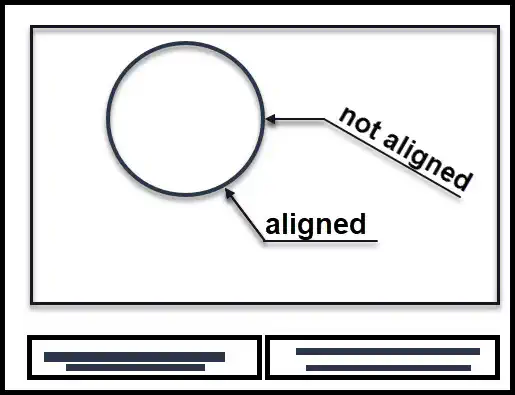
How to Create Multileader That Are Aligned With View
To create annotations, I double click a model view in the paper space and place a multileader. If the view has its own coordinate system, the notes will be aligned to the X axis. Otherwise I create a temporary coordinate system in the view.
How to Assign a Coordinate System to a Model View
- while in paper space, double click on the view to go to its model space. Then run below commands.
- Type
ucsand then pressvfor view. mldto create your multileader.psto exit from model space into paper space.
How to Create a View With Its Own Coordinate System
Once you have a user coordinate system (UCS), you can assign it to a view in the model space. That way all your text, including multileader, will be aligned to the X axis of that system. You can create a named view and give it a custom coordinate system.
To learn more about user coordinate systems in AutoCAD and their benefits read user coordinate system in AutoCAD .
How to Rotate the View and Keep Multileader in Alignment
Sometimes you inherit a drawing with mis-aligned text. Or you might rotate the view to an awkward angle like 131.900. To get the texts horizontally aligned with the paper you should rotate the text in the other direction. This sounds trivial but one would have to find the exact degree of rotation. Luckily! there is a solution.
- run the first three steps in previous section and create a dummy multileader. But don’t exist the model space.
- While in model space run the
ucsfollowed bywto return to world ucs. - select the multileader you just created and go to properties by pressing
Ctrl + 1. - Under Text section read the Rotation value.
- select all the other multileader and update their rotation to the value you just read. Let me know if you need a video of this. I will create one and upload here.
It was a short article but I hope it is helpful for your. To summarize, I explained how you can align a multileader to the paper. Some standards, and most humans, prefer text to be horizontal to the paper they are holding it!